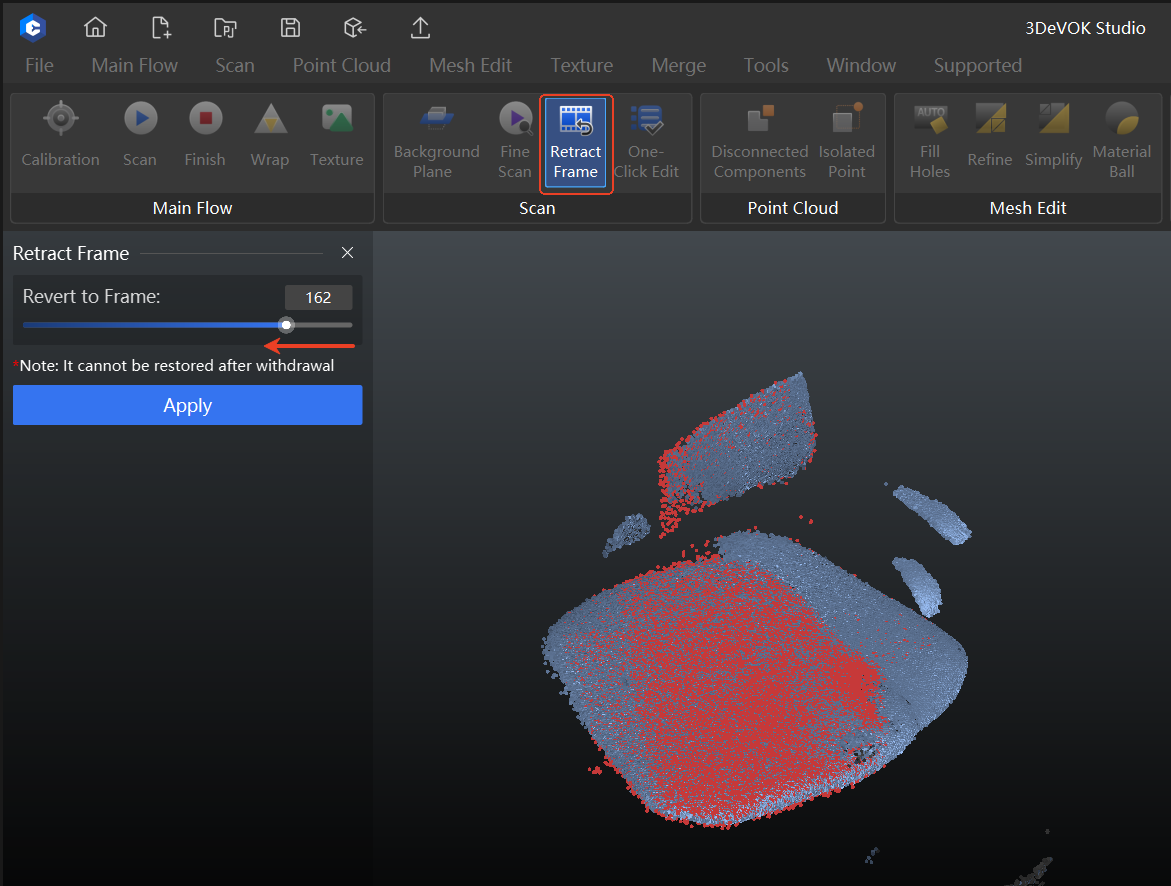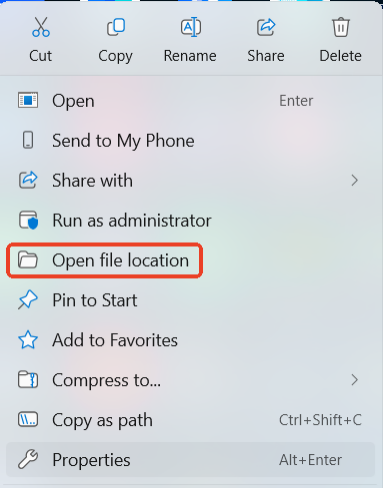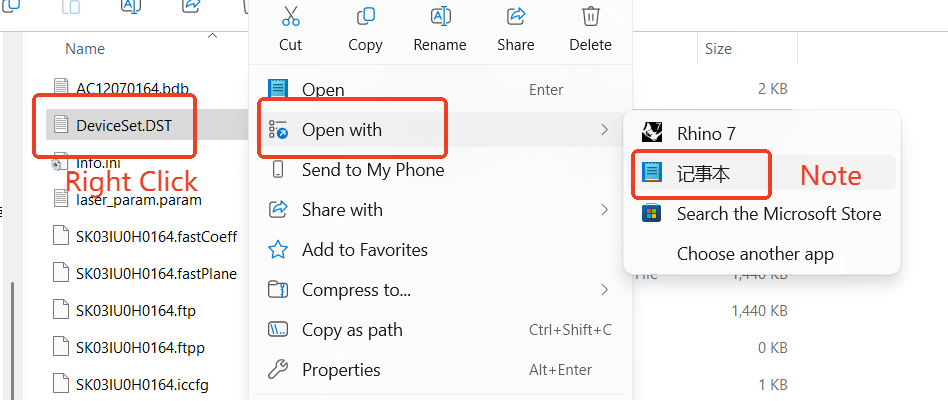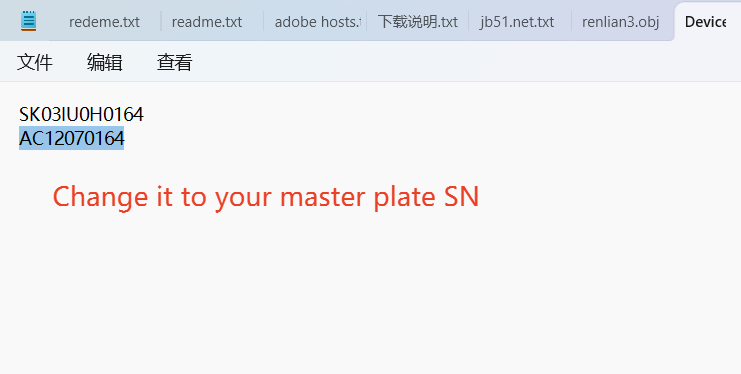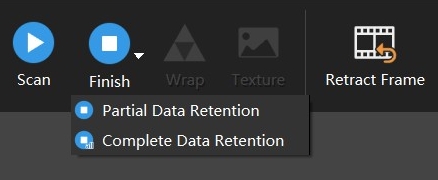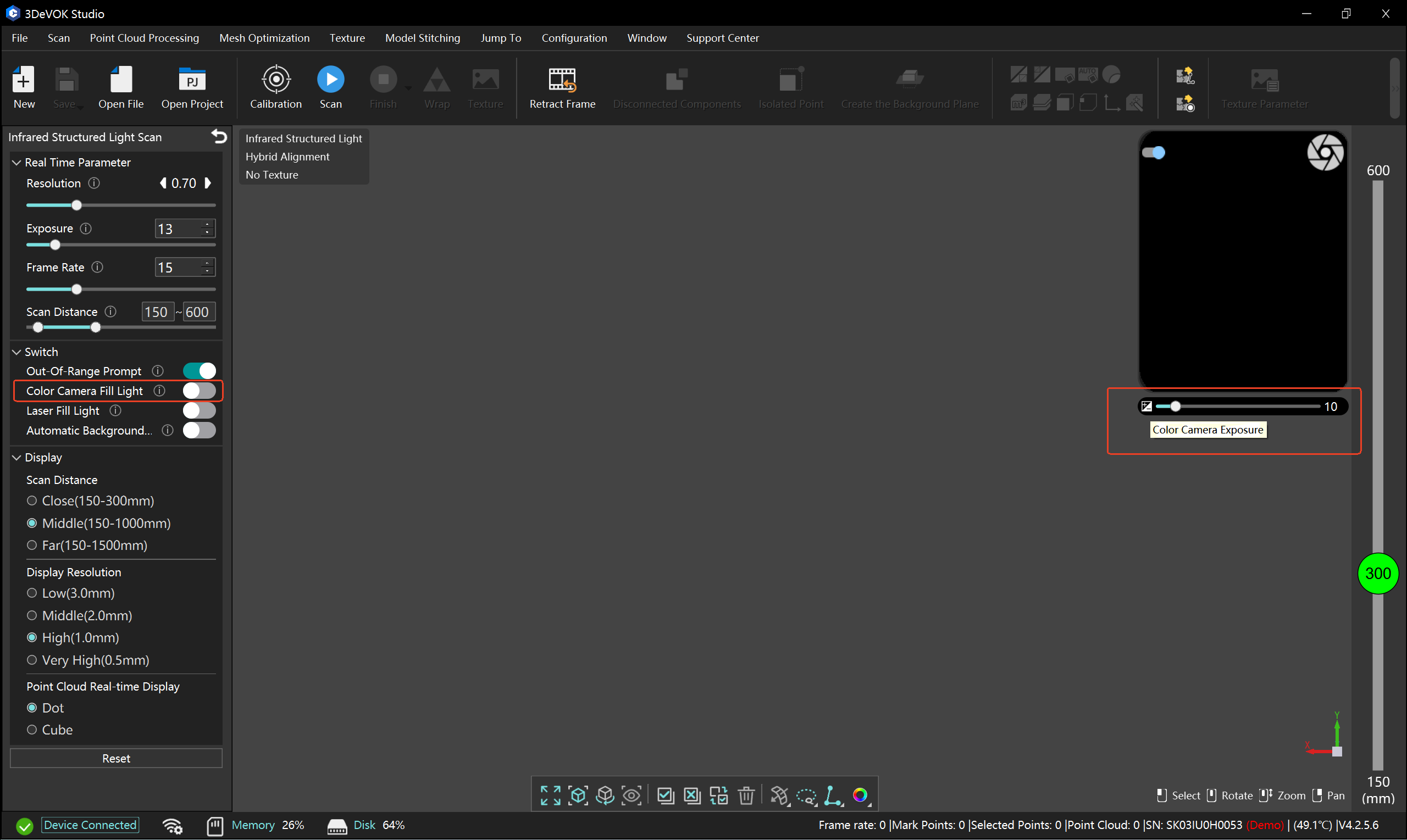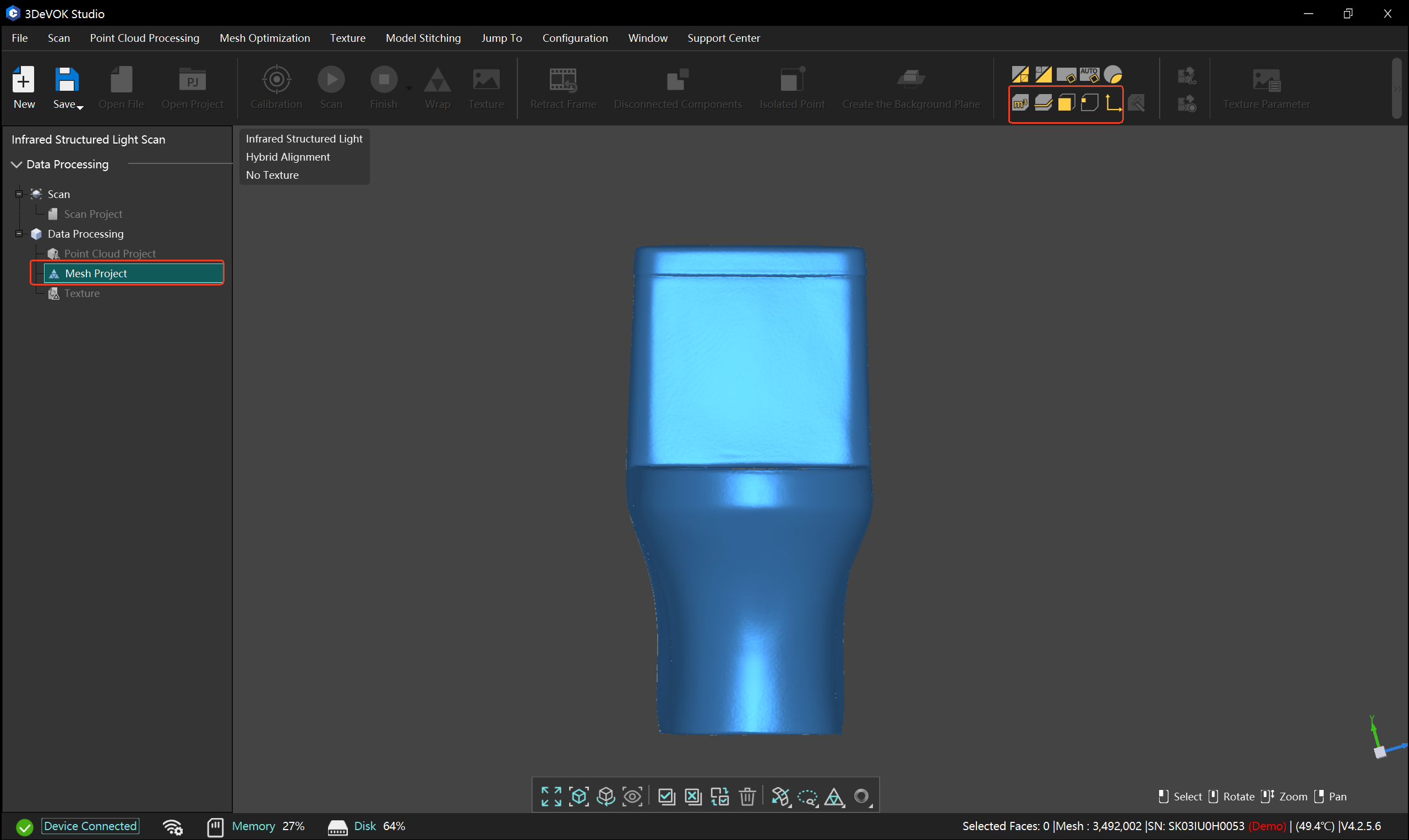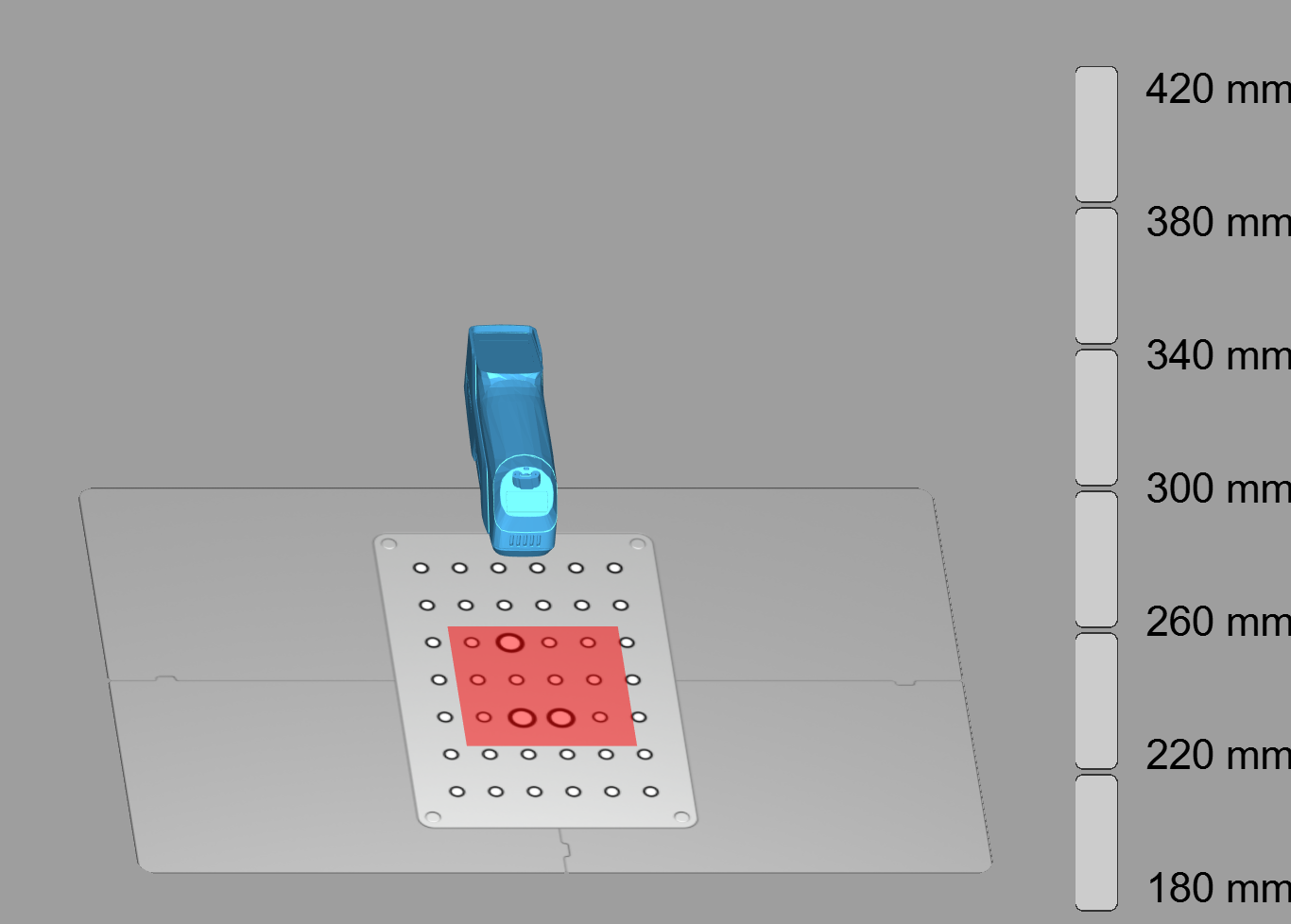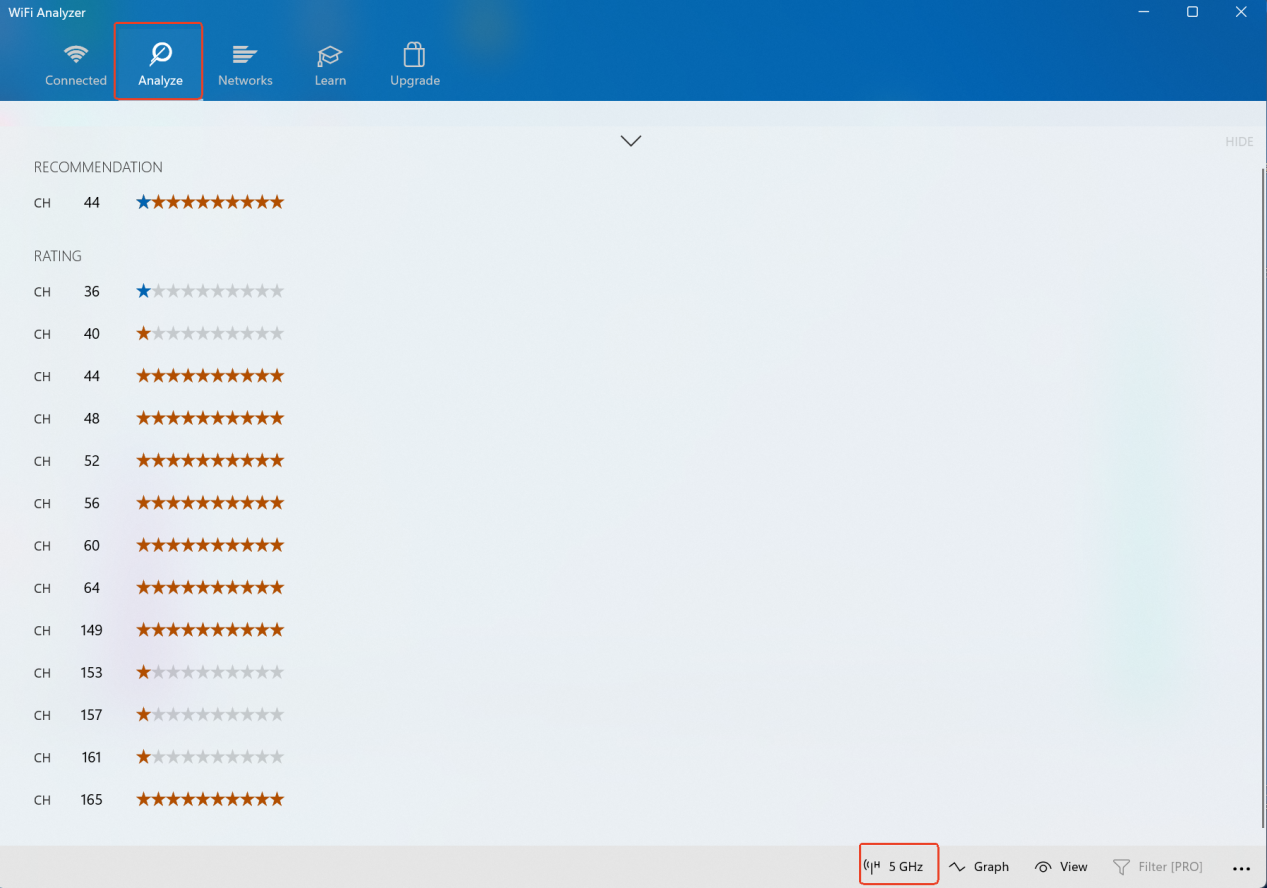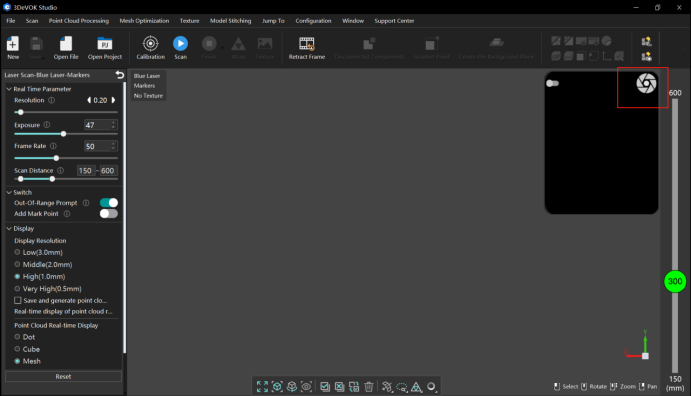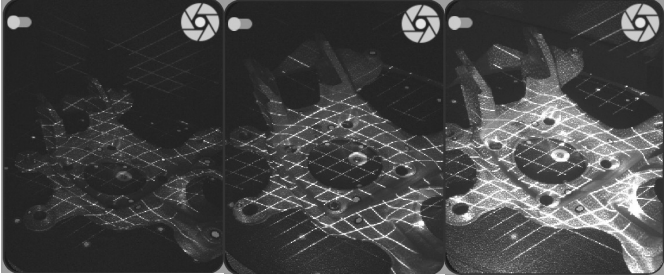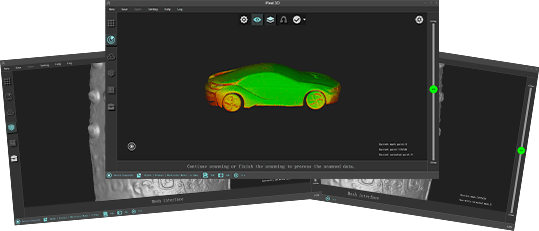When using the hybrid alignment mode in 3DeVOK Studio for scanning, if misaligned data occurs, how should it be deleted?
In this case, scanning should be paused immediately. Locate and click the “Retract Frame” option at the top of the software. Then drag on the left side of the software to undo the erroneous data. Finally, click “Apply,” and the software will automatically remove the incorrect data.
Why is there no real-time point cloud display during scanning in 3DeVOK Studio, but the data appears after pausing?
This occurs due to insufficient graphics memory on the computer. Low graphics memory can cause issues with real-time rendering during scanning, but data is actually being generated throughout the process.
It is recommended to have a graphics memory of 4GB or more and a system memory (RAM) of 32GB or above. If either of these specifications is not met, the above problem may occur.
What is thermal equilibrium of the 3DeVOK scanner? Why is it important?
Thermal equilibrium for the 3DeVOK scanner is the stable state it reaches after warming up, where its internal temperature stabilizes. This is critical for ensuring the scanner’s highest measurement accuracy.
How to calibrate the 3DeVOK scanner with a non-matching master plate?
- Right-click the “3DeVOK Studio” icon and select “Open file location”.
- Find and open the “KSET” folder.
- Inside, find the file “DeviceSet.DST”. Right-click it and open with Notepad.
- You will see two serial numbers:the first line is for the device, the second is for the master plate. Change the second line to the new master plate’s serial number.
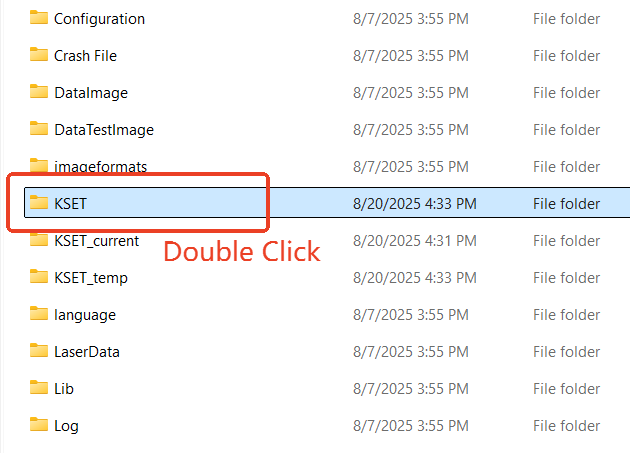
- Locate the storage case corresponding to the serial number of the master plateto be used, and retrieve the USB drive inside.
- Open the “KSET” folder on the USB drive.
Copy the “.bdb” file from this folder to the “KSET” folder in the software’s installation directory. (Right-click on the “3DeVOK Studio” desktop shortcut and select “Open file location” to access the installation directory directly)
In the 3DeVOK Studio software, what are the factors that affect the processing time of point clouds?
Two primary factors significantly impact point cloud processing duration:
- Resolution: Higher resolutions(smaller values) increase processing time.
- Scanning Duration: Longer scans directly result in longer computation times, for every frame captured is being processed after finishing scanning.
What is the difference between the “Partial Data Retention” and “Complete Data Retention” options below the “Complete” button?
Below the “Finish” button, there are two options: “Partial Data Retention” and “Complete Data Retention” When processing data, the software defaults to “Partial Data Retention”
Partial Data Retention: Only retain point clouds displayed as green in color map
Complete Data Retention: Retain all data including point clouds displayed as red in color map
The texture appears too dark after turning off the color camera fill light. How to fix this?
When the texture dims due to disabled fill light, adjust the color camera’s exposure brightness in the Real View on the right to compensate.
What measurement tools are available in 3DeVOK Studio?
3DeVOK Studio offers four measurement modes: volume, circumference, area, and distance. Additionally, it provides a data alignment feature to adjust object coordinates, which can be found in Mesh Project.
Why does the 3DeVOK MT standard calibration require 4 expansion accessories?
The first six steps of the standard calibration involve calibrating the laser lines. When the scanner is raised to a certain height, the laser lines on the edges may extend beyond the master plate, causing the laser lines to disconnect. To address this issue, the 4 expansion accessories is used as an accessory to ensure proper calibration.
How to check WiFi channel signal strength in wireless-router connections?
Follow these steps to measure WiFi channel signal strength:
- Download and install a WiFi analyzer tool (e.g. WiFi Analyzer)
- Open the software and navigate to the “Analysis” interface
- Switch to the 5GHz band to view channel quality
- Interpret signal strength indicators:
- Blue (more stars): Strong signal
- Yellow/Red (fewer stars): Weak signal
You may optimize by selecting the recommended channel
- Important Notes:
- Router/AP positioning, height, and surrounding obstructions all affect signal strength
- Regular detection and channel optimization are recommended
Why is marker-based alignment in 3D scanners more accurate than texture-based alignment?
Marker-based alignment achieves higher precision than texture-based alignment primarily due to its stable positioning method and stronger resistance to interference.
- Marker-based alignment:
This method involves placing high-contrast fixed markers (such as reflective dots or specially coded points) on the object’s surface, providing the scanner with clear spatial references. These markers have precise and stable positions, ensuring highly accurate alignment of scanned data and minimizing cumulative errors.
- Texture-based alignment:
Texture-based alignment relies on matching visual features such as colors and patterns on the object’s surface. While it can capture rich detail, its performance degrades on smooth surfaces, uniformly colored areas, or repetitive textures. Additionally, environmental factors like lighting and reflections can affect texture stability, further reducing alignment accuracy.
How to determine whether the “exposure” parameter in the scanning settings is appropriate?
Click on the camera view button at the top right corner of the software to view the real-time brightness of the laser line. Based on the brightness of the laser line, adjust the brightness in the real-time parameters section on the left sidebar.
Note:
Left: Underexposed, which results in failed point cloud generation
Middle: Optimal laser brightness for scanning
Right: Overexposed, which leads to poor point cloud generation, rough data surface and excessive noise