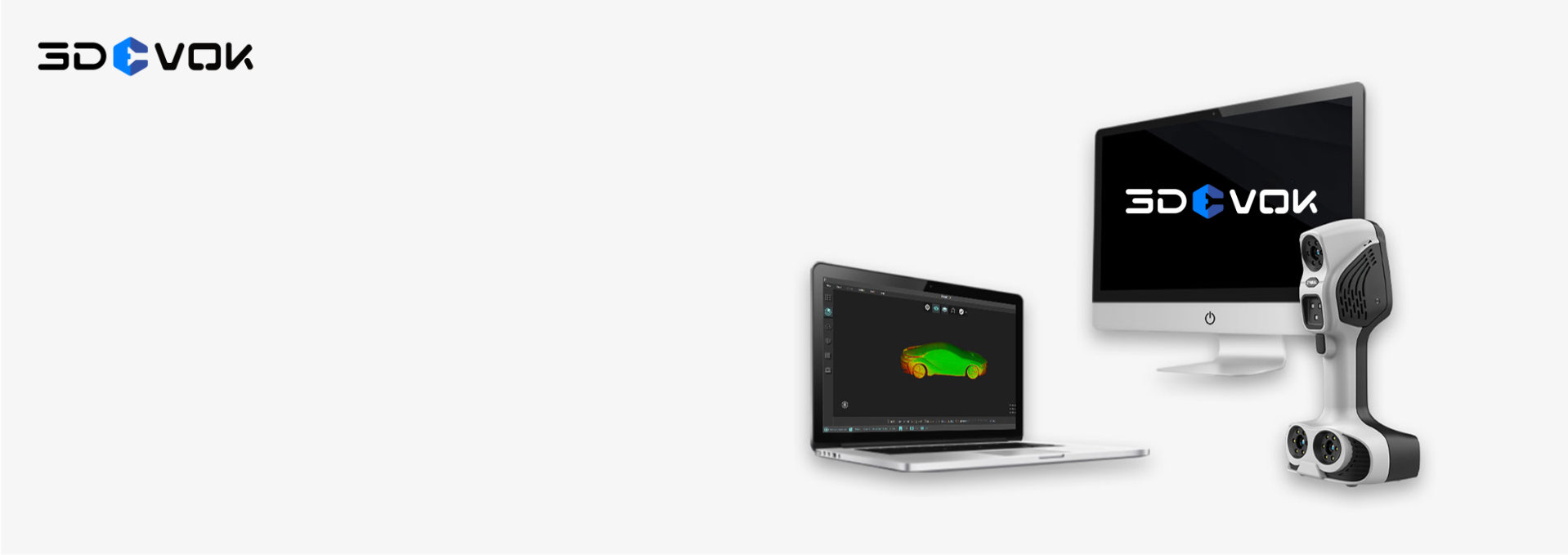We will continue to collect user feedback and suggestions, and update 1-3 new software versions from time to time every year to provide users with better experience and more powerful software support.
Smart Algorithm
User-friendly Experience

Automatic saving of project files
The suspended scanning process can be proceed once the previous file is imported again. When the scanning is done, the project file will be saved automatically, thus, the on-site work efficiency can be improved largely.

Seamless Switch
When processing data, it supports seamless switch among project file, point cloud, mesh data and texture. Users can experience the different result under different parameter settings.

Data recovery
If the software quit unexpectedly, the data can be automatically recovered by starting the software again without re-scanning, which reduces the potential trouble of unexpected exit, and improved the work efficiency.

3D identification and measurement
It can measure the length between points, the angle between lines, and the curved area of triangular meshes for 3D models. The mesh refinement helps smooth the edge of 3D mesh data to increase the accuracy when measuring. This function can meet the simple 3D measurement needs in daily work.

Model alignment
It supports the registration of point cloud files to form a complete 3D model when multiple scans are necessary including large data generated for scanning large-sized objects and front and back alignment for small items. The information of colors and texture can be retained to generate a color triangular mesh model (OBJ file format) when two color point cloud files are aligned.

Small thin-wall castings scanning
When scanning a small thin-wall casting, after sticking enough markers on the front and back sides, you can then stick a mark point on the three sides of the edge respectively. Under the marker alignment mode, through the three common mark points on the edge, the alignment of the mark points on the front and back sides is automatically completed.
Maintenance, Update and Support
See Which Customers
Choose 3DeVOK
How to download the latest 3DeVOK Studio scanner software?
You can click the “Download” button to fill in the form and one of our staff will get in touch with you as soon as possible.
Does 3DeVOK Studio scanning software need to be purchased separately?
When purchasing the 3DeVOK scanner, it will come with 3DeVOK Studio scanning software, no need to purchase it separately. The 3DeVOK Studio scanning software supports free upgrades during the warranty period.