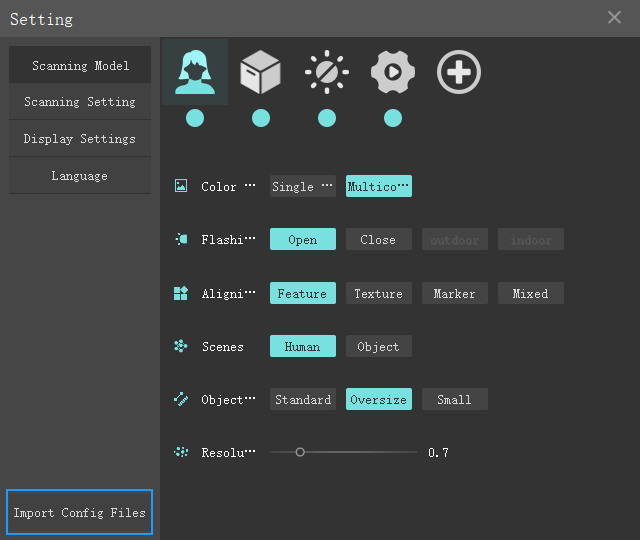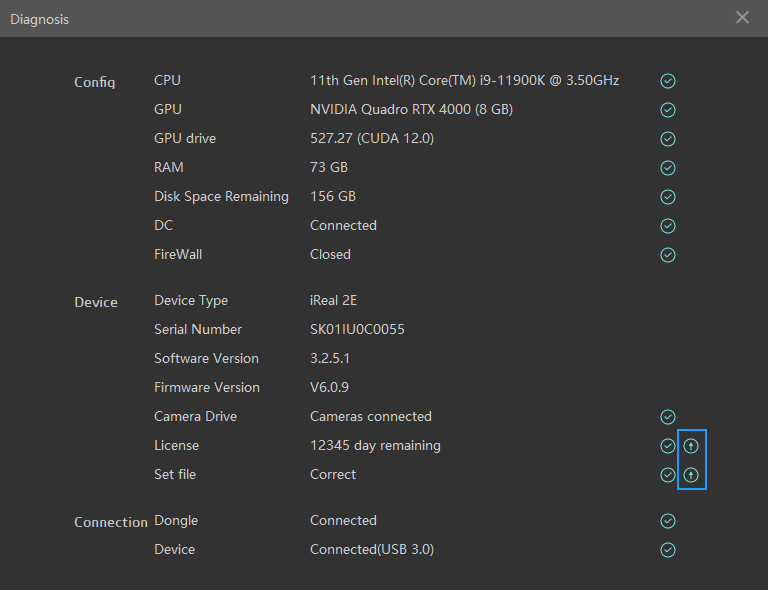Import Configuration File
Configuration File
The configuration file also called iRealSET
is a file containing 8 files, which are some of the scanner’s internal parameter
settings and software license time, because each scanner’s parameters are
different, you need to manually import these files after the software
installation to use the scanner properly, :red:Please don't lose.
Important
-
After starting the
iReal3Dscanning software for the first time, the system will automatically prompt that you need to import the profile device to use it properly, if you miss this guide you can use other ways to import it manually. -
The configuration file is the third important thing besides the scanner and calibration. Please keep it properly (better make several copies). When the software is reinstalled or upgraded, it needs to be re-imported.
Import Configuration File
-
Plug the
USBthat can be found in the waterproof box into your computer. -
After opening the software for the first time, the system will prompt you to import the configuration file.
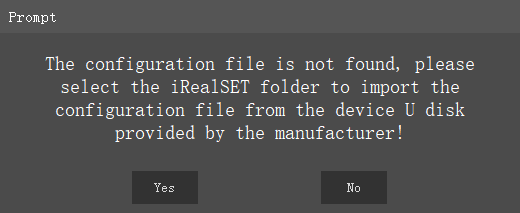
-
Click
Yesand the following small window will pop up, select theiRealSETfolder in theUSB disk, and clickOK.
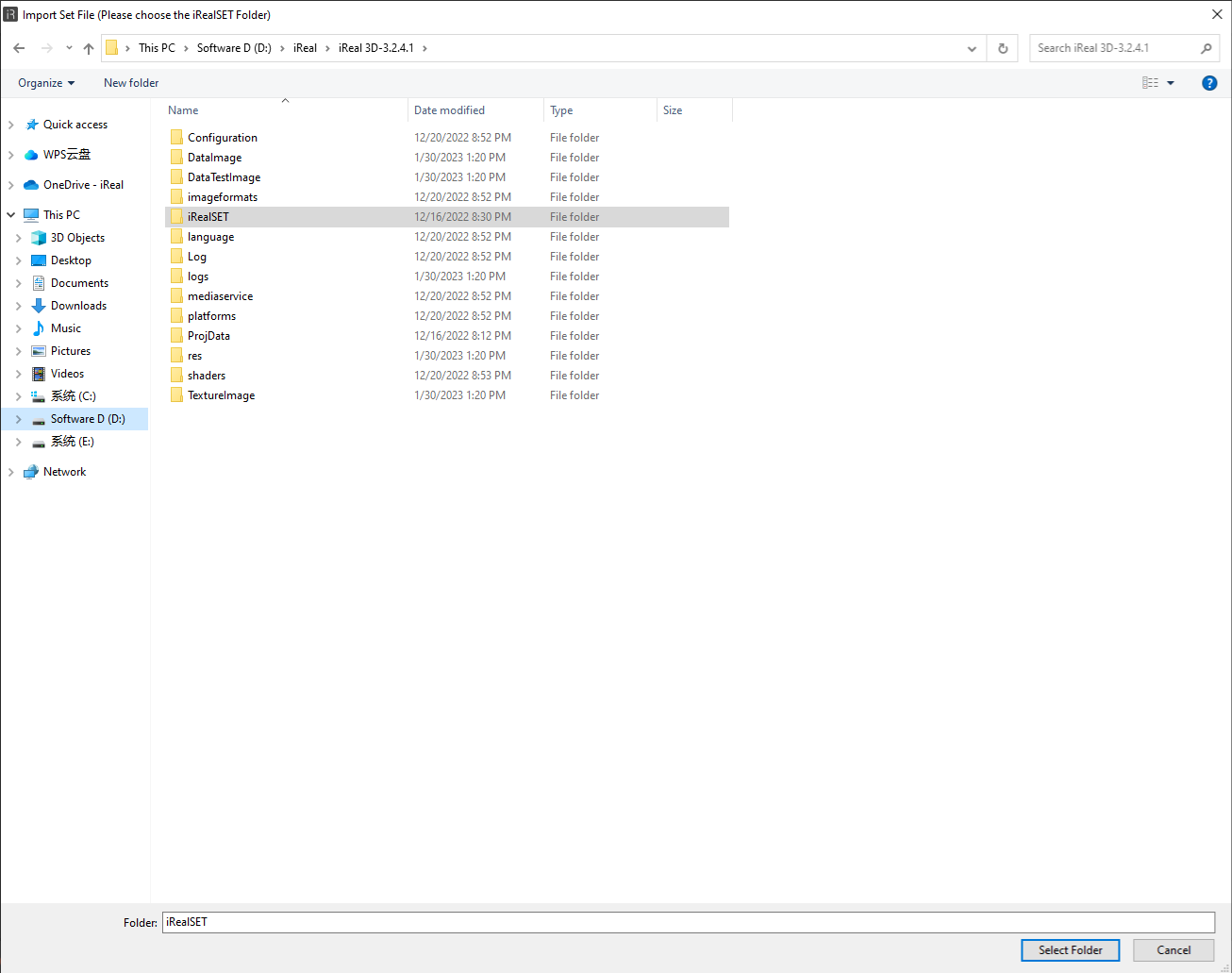
-
Once finish importing, click Yes to restart the software.
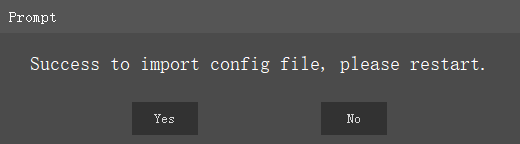
In addition to this there are two other locations to import config file as shown below.
Configuration File
The file with the suffix .RGF in the
configuration file is the license of the software. When the file is lost or expired,
you cannot scan it anymore. You can view the remaining license in the setting interface
if you have done Import Configuration File.
For more information about updating the authorization file, please click to view the video .
Update License
When the icon  appears in the lower left corner of the software, it indicates that your license
has expired or will expire. Please contact the sales to obtain the latest
license.
appears in the lower left corner of the software, it indicates that your license
has expired or will expire. Please contact the sales to obtain the latest
license.
How to replace the license:
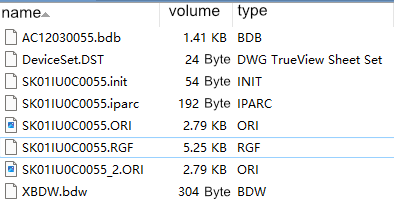
-
Please check the authorization file first. Its file name is generally SK01IU0DXXXX.RGF with 12 bits and the wrong name will lead to a failed import. The file name is consistent with the nameplate on the bottom of the scanner. Right-click to copy the file.
-
Find the iReal 3D software icon on the desktop, and right-click to open the file location. If the installation location is a shortcut in the Start menu, please open the file location again. When many. DLL files appear, it indicates the real installation location.
-
Usually you scroll up to find and open the
iRealSETfolder, the contents of the folder should be as shown on the right. -
Right click to paste and replace the .RGF file.
-
Restart the
iReal 3Dsoftware, open the help menu, and you can see that the license has been updated.